How to Repair the Screen on an iPhone 6 (Complete Guide) (Video)
You’ve done it. We’ve all done it. No matter the how, it just happens: you crack your iPhone’s screen. Could have been while taking it out of a pocket of your tighter than last year’s skinny jeans, or maybe there was alcohol involved and an ill-advised toss of the phone to a friend, either way, it’s shattered.
Instead of dealing with all the tiny cuts being created on your fingers while using the screen, you can fix it. Generally the idea of this though (and of the thought of seeing the internals of their beloved device) puts a serious fear in people that stops them from attempting it, but, I promise, if you just follow directions carefully, it’s not as hard as you think.
In this video, I’ll walk you through the entire process of replacing the broken screen from beginning to end, where I got the replacement screen (I’ve now replaced two iPhone 6 screens this way using the same replacement company and both times it’s gone smoothly), and some of the pitfalls I ran into while doing it myself. Without further ado, here’s how to get rid of all those cracks running across your iPhone 6’s screen.
Before You Begin
You need to purchase a kit. The ones I used are here (and they come with the tools you need as well, so that’s a bonus). Choose it based on the color of the front of your device (it doesn’t matter about the back of it since the color doesn’t wrap around to the back).
Once it arrives…
Remove the Old Screen
1. Remove the two hex screws at the bottom of the iPhone using the included screwdriver that came with the kit.
Tip: Set all of the screws and pieces as you go on a white piece of printer paper and set them down so you can remember exactly which screw goes where (see video for more info).
2. Take the suction cup to pull up the screen while wedging the pry tool under to lift it up. (If that doesn’t work, try a sharp object like a steak knife, just be careful not to scratch the phone).
3. Pull the screen back but do not pull it back past 90 degrees (you’ll know how far when the cables connecting the screen to the motherboard tighten).
4. Unscrew the 5 screws holding the metal plate that the screen cables are under. Set it aside (with the screws next to each hole in the plate so you know which ones go where).
5. Pop off the connectors using the pry tool, or your finger, and set aside the motherboard.
Swap the Missing Parts from the Old Screen to the New One
Now, we need to remove the earpiece, front camera, home button and any other pieces that didn’t come on the replacement screen from the old screen to move them over.
1. Undo the three screws holding in the earpiece and set those aside along with the metal bracket that was over the earpiece.
2. Pull back the camera and set the earpiece aside.
3. Carefully peel the cables and all their attached components from the screen (see video for details) and set aside.
4. Pry off the two pieces of plastic from under those components and set them aside as well.
5. Remove the metal backing by undoing the three screws on either side (6 in total).
6. Undo the home button bracket by removing the three screws at the bottom and set the screws and metal bracket aside (again keep track of what screws go in what holes).
7. By pushing the home button from the front, it’ll pop out of the back.
8. Carefully peel the cables that are connecting the home button to the screen (just like what we did with the front facing camera and it’s ilk) and set all aside.
9. Finally, remove the metal backing from the screen. You now should have everything off of the old screen.
10. Put the plastic pieces back where they go (up at the top of the screen), but on the new screen this time, of course.
11. Stick the cables back down for the front camera, earpiece, etc. Make sure to put the camera over the back of the earpiece (so the earpiece is in between two sets of cables. See video).
12. Put the metal backing for the screen over the flap of cable hanging down and up against the metal connector sticking up out of it.
13. Put the earpiece metal bracket back on and screw it back in.
14. Put the home button on the new screen by just sticking it face down.
15. Lay the home button cable down and make sure to reconnect the connector at the end of it (or your fingerprint sensor won’t work).
16. Screw in the metal bracket over the home button.
17. Put the 6 screws back in to hold down the metal bracket for the back of the screen.
Attach the New Screen
1. Connect the connectors for the screen back to the motherboard and make sure they snap into place. Also, make sure they are on the right ones, check the length of each connector to make sure (some do fit on the wrong ones and then the metal bracket won’t be able to fit back on).
2. Once those are connected properly, turn on the phone so we can make sure the screen works before we close everything back up (and have to undo it if it doesn’t work then).
3. If it worked, reattach the metal bracket for the screen connectors.
4. Lay the screen back down on the phone from the top to the bottom and carefully apply pressure to the edges – working your way down from top to bottom – until it’s comfortable on the device.
5. Put the two hex screws back in.
All done. See that wasn’t so bad was it? Now make a call and make sure you can hear the other person (if not, you’ll have to adjust the earpiece), take a selfie (to test the front camera), and use Touch ID for something (to make sure that’s working, too).
Let me know if that helped anyone or if you are having issues. Good luck!




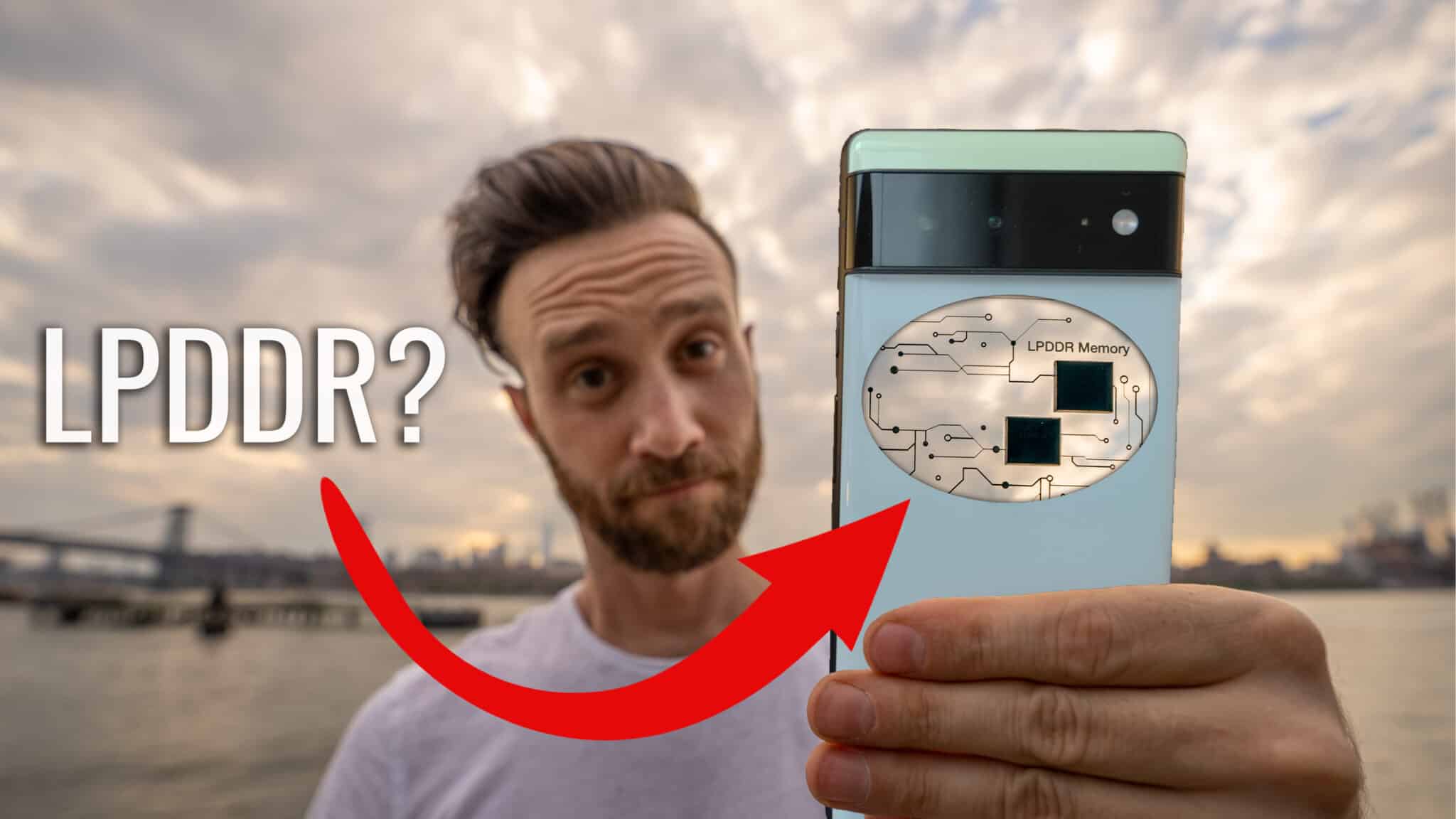



I have a hard time getting the top connector to snap in leaving white bars on top of the screen. Any suggestions?
Nothing other than keep trying and be careful. Plenty of people have done it without issue but it’s just a matter of patience. Sorry wish I could help more than that but pretty hard unless I was doing it for you :/
Please from where can I buy the screen?
https://theunlockr-dev.trypl.com/product/iphone-6-replacement-screen/