How to Disable the Home Button Press to Unlock in iOS 10
After years of us having to swipe to unlock, Apple finally nixed it. Instead users have to click their home button to get the screen to unlock. Now, while this did give Apple extra real estate on the lock screen for things like widgets, to some, the change is just too much to bear.
Unfortunately, there isn’t a way to get the swipe to unlock back, but you can at least get it to just be the old touching of Touch ID to unlock your iPhone. So here’s a quick how to disable the press to unlock in iOS 10.
Disable the Home Button Press
1. Go to Settings.
2. Tap on General.
3. Tap on Accessibility.
4. Tap on Home Button.
5. Turn on Rest Finger to Open.
There you go, least some semblance of the good old days. Let me know if this helped you.






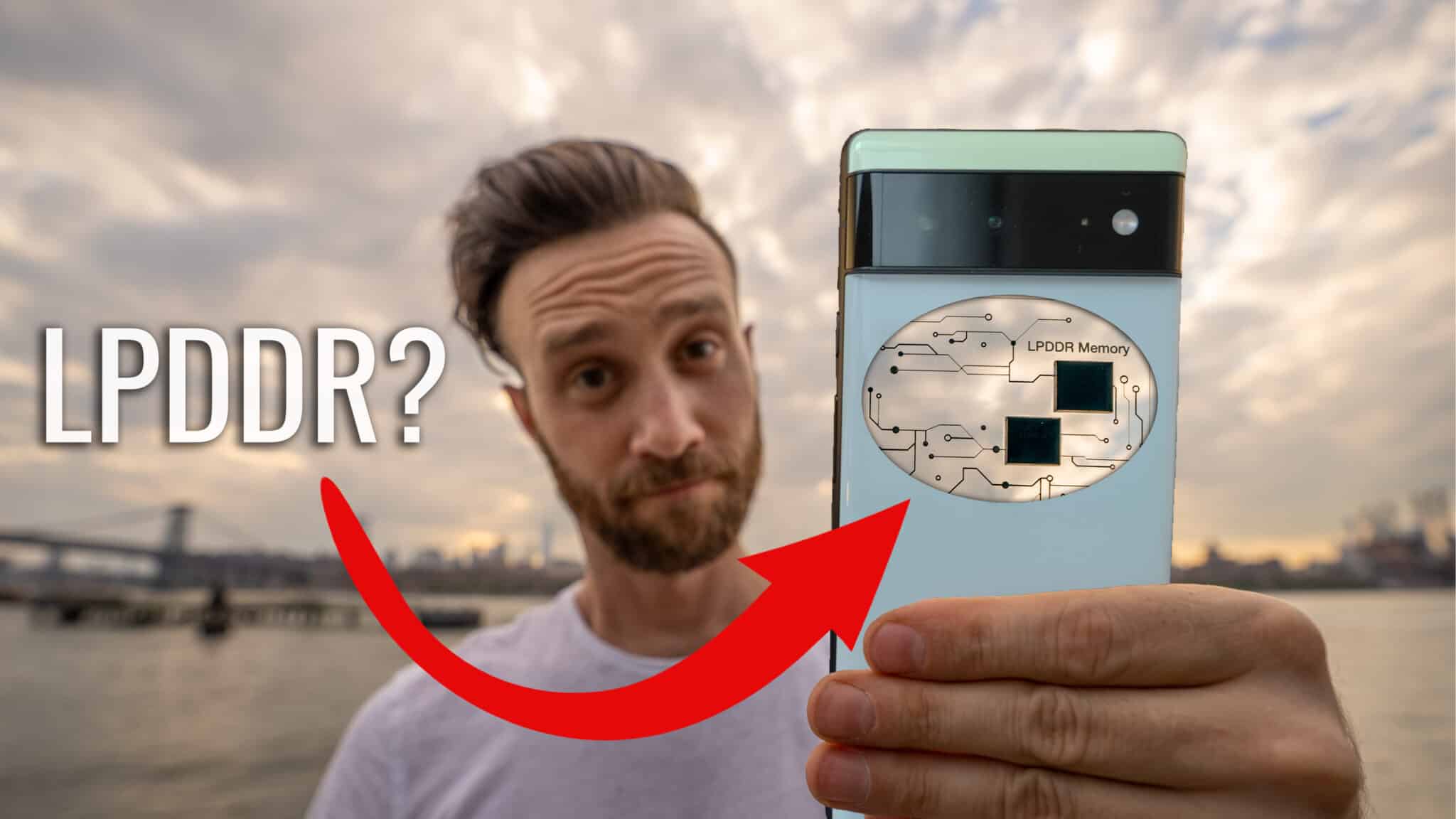



Great article. One constructive note: Too much to “bear.” Need quick, cheap proofreading?
Thank you. No, just need to reread my crap before I set it live and need less work on my plate 😉
I hear you.
As always, great guide. But, why this fuss about the removal of “swipe to unlock”? Since iPhone 5s’ fingerprint scanner, I haven’t swiped that much to unlock. Is this that radically different?
Thanks! I mean I don’t either ever since using touch ID but a lot of people don’t use touch ID for whatever reason is what I’ve found and so is a huge change to them.