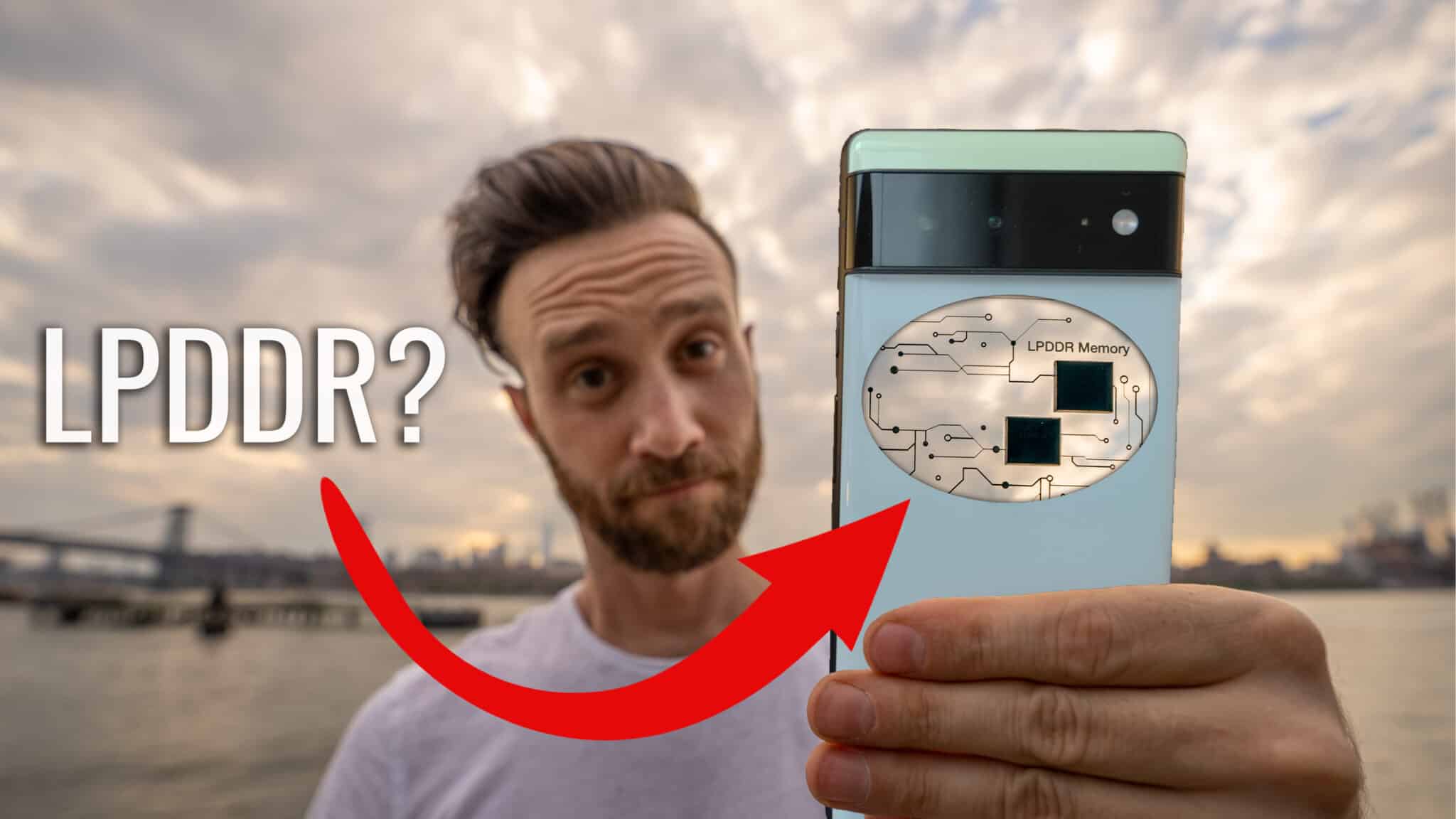How to Add a Virtual Home Button to iOS 7 (Video)
Maybe you have a broken home button? Maybe you just hate the feeling of physical buttons (they just feel too damn… real)? Regardless of the reasoning, it might be handy for you to have a virtual home button. One you can move around the screen at will and tap to get back to the home screen, double tap to open the app switcher, etc.
SPTouch is a jailbreak tweak that’s free from the Cydia store, easy to setup, and gives you just that. Here’s how to install it to give your iPhone or iPad a virtual home button.
I. Jailbreak your iPhone/iPad
To do this procedure you must be jailbroken. If you aren’t, you can head to our Jailbreak How To’s section and pick the jailbreak for your version of iOS (currently at the time of writing this is 7.0.6). Once done with that procedure and you have Cydia installed, head back here to continue.
II. Install SPTouch
1. Open Cydia.
2. Tap Search in the bottom right corner.
3. Type in SPTouch.
4. Tap on SPTouch when it shows up.
5. Tap Install in the top right corner.
6. Tap Confirm.
7. Tap Restart.
III. Use SPTouch
1. Icon automatically shows up, you can grab and move it, or tap it to go home/double tap to open the app switcher/hold down on it to lock the screen.
IV. Configure SPTouch
1. Go to Settings.
2. Tap on SPTouch.
3. Change the options as you see fit:
- Hide SPTouch – Hides it entirely.
- Hide in the Lockscreen – Hides it when the device is locked.
- SPTouch Size – Change the size of the dot itself.
- SPTouch Transparency – Adjust how see-through the dot is.
- SPTouch Color – Change the color of the icon.
- Hide SPTouch Border – Remove the black border from the icon.
- SPTouch Border Color – Change the color of the border around the icon.
- Choose initial position – Decide where on the screen you want the icon to show when first turning on the device.
- Position Fixed – Disable the ability to move the icon around the screen.
Enjoy!