The Best New Features in iOS 10 (Video)
With the announcement of iOS 10 this month, I’m sure a lot of you are wondering what’s new in the latest version of Apple’s operating system. From a completely revamped Messaging app to better notifications and a focus on widgets, here’s the best new features in iOS 10 that you can expect come fall when it’s released to the public.
See Also: Don’t want to wait? Try iOS 10 beta for yourself right now. No developer account needed.
Raise to Wake
Apple has added a small feature in iOS 10 that I personally have been waiting for because I feel like it makes a big difference in my daily use. You can now raise your phone to unlock the screen. Doing this and putting you finger on the home button (with Touch ID enabled) makes for a much smoother, quicker unlocking process.
Better Notifications
While in iOS 9 notifications really only had two possible options: dismiss them or tap them to open the app that provided the notification. In iOS 10 however, you can now respond directly from the notification and even tap and hold to get more information about the app. Not too mention they look better now, too.
Better Widgets
Widgets have been redesigned and are no longer in the notification center. You access them by swiping right to get to Spotlight. They are also rearrangeable, and just allow more actions than before (although still need to be fully utilized by developers once iOS 10 is available).
Swipe on Lockscreen
On the lock screen you can now swipe left to get to the camera, swipe up for the control center, and swipe right to get to the new widgets we mentioned. Of course, this does mean that a certain feature had to be removed to make room for this…
No More Swipe to Unlock
With the addition of swiping on the lockscreen for other shortcuts, Apple had to remove the swipe to unlock feature. Instead you now just tap the home button (and of course if you have Touch ID enabled that’s basically what you did before to wake the phone and have it recognize your fingerprint).
Read More: Want to never have to worry about your iPhone storage getting low ever again? Here’s my video on how.
New 3D Touch Shortcuts
Apple has added new 3D Touch shortcuts to iOS 10 including a really cool one that allows you to bring up widgets for apps by force touching them from the home screen.
The New Messages
One of the biggest updates for iOS 10 is a complete overhaul of the messages app.
What can be called the “cutesification” of messages, this new update brings larger emoji, handwriting input, doodling on photos as well as full screen animations.
In addition to the new features there is also a new app store specifically for the messaging app (taking a cue from Skype, Facebook, and WeChat no doubt) that will bring even more functionality to it.
Delete Apple Apps
Finally! We can delete Apple’s own apps from the home screen. Simply tap and hold on any and tap the X to delete them like normal. No more need for a random folder housing all your unused Apple apps.
You can also get them back by heading to the Apple store and re-downloading them.
There you go a quick overview of the biggest features. What do you guys think? Are there other big ones I missed? Let me know in the comments below!









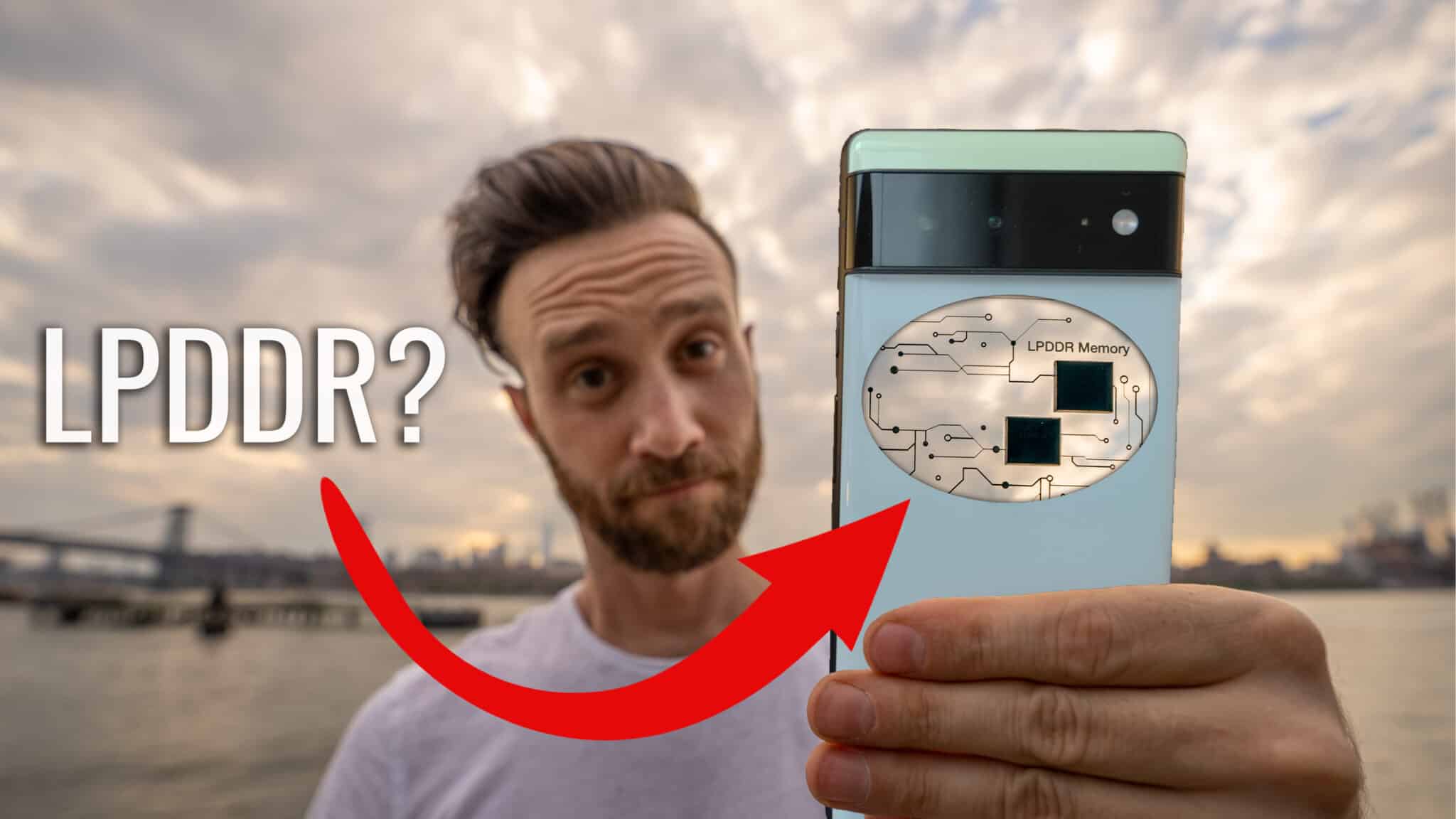



Can someone please explain the iCloud to me. I’m so frustrated trying to understand it. I know I probably sound like an idiot but I just don’t know how it works. I’m using google pictures to save my photos off my device but would like to just use the iCloud. Is there a way I can instantly access all my photos, videos etc to send to people or restore to hold a few back on my phone?
Hi Sue! OK, so you CAN do that if you want, the issue is that iCloud costs money based on the storage. As you are backing up more and more photos it will eventually go past the free 5GB limit and from then on you’ll need to pay a monthly fee based on how much storage you use (going up as you use more). See this article from Apple for more info on that – https://support.apple.com/en-us/HT204264
I personally use Google Photos and I can access any of those relatively quickly so long as I have an internet connection. Is that not the case for you?
Hi thanks for responding. I actually purchased an upgrade with iCloud some time back. I recently downloaded Google pictures but I’m not confident in them being safe. Do I have anything to worry about in your opinion. Also I have years and years of pictures that should be on the iCloud. Have they disappeared? If not, how do I access them. I’m so afraid to delete off my phone because I don’t know how long the iCloud will keep my photos. I do have internet access as well.
Hi Sue,
In my opinion Google is pretty safe of a bet, but it’s always good to have backups of your backups. I’d recommend saving them to a hard drive maybe AND Google photos if you are worried. Get an actual external hard drive you can buy and plug in to the computer and plug your phone in as well and transfer them all over to it. Also back them up through Google Photos and now you’ll have them in two places and be good to go should you need. As for iCloud, unfortunately, that’s something you’d have to contact Apple about.
Thanks for your help, I appreciate it 🙂