Video: How to Install CyanogenMod on the OnePlus X
CyanogenMod is a small company that makes custom ROMs for Android devices run by a community of developers. This community and the ROMs have become hugely popular with tinkerers of their devices and when OnePlus began developing their first device, it makes some sense as to why they were tapped to make the software for the fledgling companies new flagship device: the OnePlus One.
Sales were good, everything seemed great for the two startups and their new marriage of software and hardware, but then came the release of the OnePlus Two, the One’s sequel, and one thing was blatantly missing: CyanogenMod.
OnePlus decided to make their own in-house ROM called ColorOS and replaced CyanogenMod on all of their devices from the Two forward. The latest OnePlus X is no exception to this but, if you miss CyanogenMod, it’s not hard to get the custom ROM onto the OnePlus X –after all, the software company did start off with just making unofficial third-party custom ROMs in the first place.
If you want CyanogenMod on your OnePlus X, here’s how to go about installing it.
Before You Begin
- This will erase your phone so just make sure to backup anything you need to keep before getting started.
Root the OnePlus X
- First, we need to root the OnePlus X, aka gain administrative rights. During this process we’ll also flash a custom recovery which will allow us to flash custom ROMs (custom versions of Android) of which CyanogenMod is one of them. Head to my How to Root the OnePlus X video here, follow that, and come back here to continue.
Flash CyanogenMod onto the OnePlus X
- Now that you have root and a custom recovery, head to my OnePlus X ROM repository and download the CyanogenMod 12.1 ROM from there and save it to your desktop.
- Click on the download link there and then find the download on the developer’s page for the latest version and save the .zip file to your desktop.
- Plug the phone in via USB.
- Copy the ROM file to the root of the device’s sdcard storage (even if you don’t have an SD card it’ll be called that).
- Unplug the phone.
- Turn off the phone.
- Hold down volume down and power until it vibrates then let go to get into recovery mode.
- Tap Backup.
- Tap Backup and swipe to confirm.
- Once done backing up, tap Wipe.
- Tap Wipe Data.
- Once done wiping, tap Install then choose the ROM .zip file and flash it.
- Tap Reboot.
Install the Google Apps (optional, but you know you want them)
- Download the Google Apps package and save it to your computer.
Google Apps for CM 12 - Plug the phone in via USB.
- Copy the Google Apps file to the root of the device’s sdcard storage.
- Unplug the phone.
- Turn off the phone.
- Hold down volume down and power until it vibrates then let go to get into recovery mode.
- Tap Install then choose the Google Apps .zip file and flash it.
- Tap Reboot.
There you go, you can always unroot the phone to get back to stock or just repeat this process with a different ROM if you want. Let me know if this worked in the comments below and good luck!



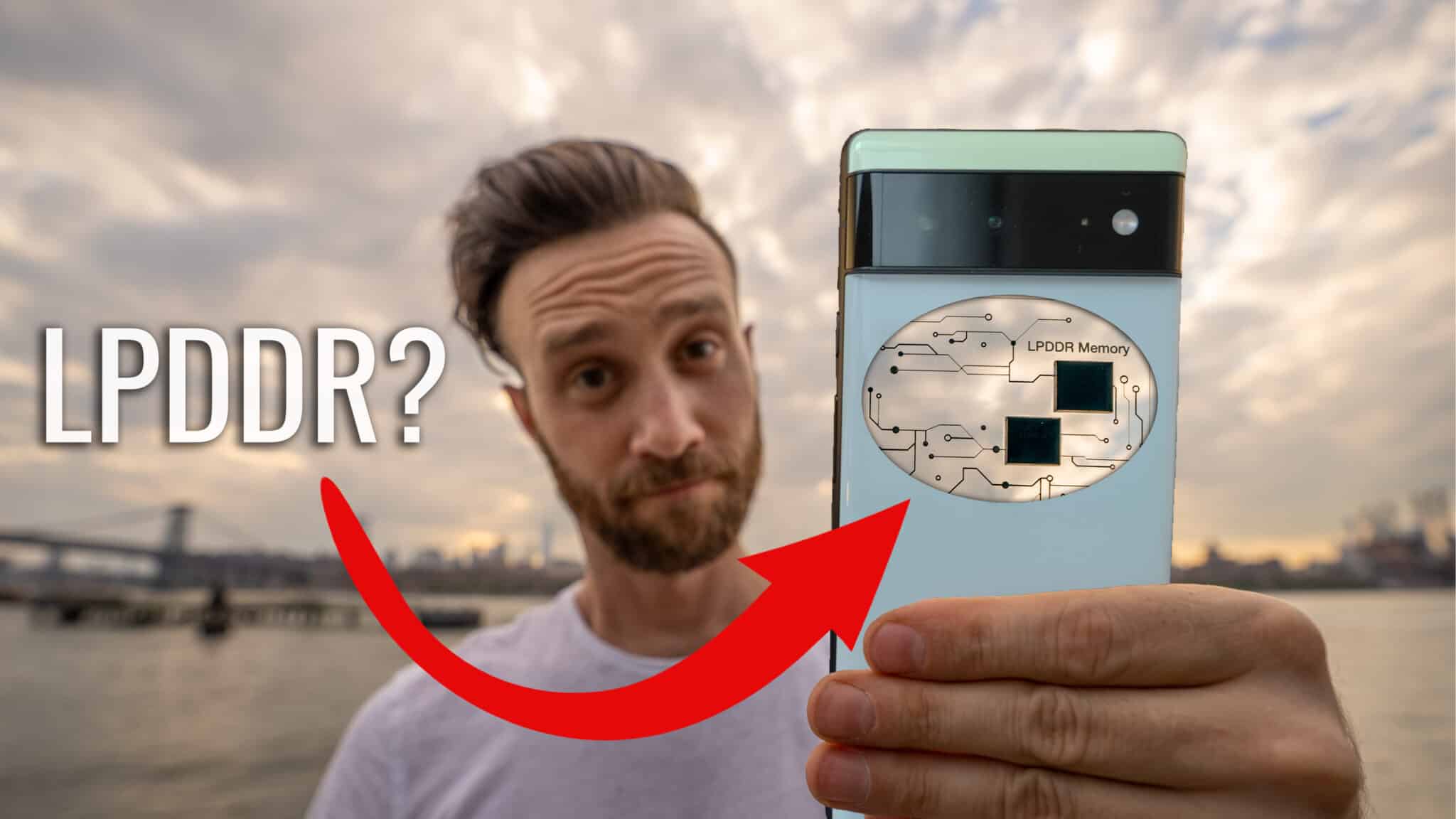

Thanks for the tutorial David .it was very helpful and I have flashed the cm12 .I observed that after the installation the twrp is taking 4.3gb of space on my internal
I had a doubt that can I go back to stock recovery and keep the cm12 mod as well!!???is it possible???.
That is from a backup most likely. Just save it from the phone to a computer for safe keeping and you can delete it from the phone. As for CM12, just use this tutorial to flash a different ROM instead. Good luck!
The link for ‘HOW TO ROOT ONE PLUS X’ doesn’t work.
Thanks for letting me know. Fixed it.
I was so scared to root my phone and install CyanogenMod on it but I followed these step by step and it has worked perfectly! Thank you very much! I’m going to be showing my friend these videos so he can do his 🙂
Glad it worked for you and thank you so much!
One question actually, Can I delete the files in the internal storage (the .zip files)? They take up quite a lot of space 🙁
Yup! Just make sure you save the backup you made in the recovery somewhere safe like on a computer somewhere in case you need it.
Okay great. How can I copy this recovery onto my computer? Should it be in my internal storage or will I need to boot into TWRP?
It’s on your storage in a folder the recovery created (you’ll have to find it). Just copy the entire folder over (it should have other folders inside it each with the date of the backup you did, if you only did one then there will only be one).
Thank you very much!
OMFG man you’re a fucking legend
Ha happy to help!
Can you please provide the instructions to delete CM and TWRP and install the One plus Recovery and ROM !!!! I need this so that i can give the phone to service center as it is having hardware issues … Thanks in advance .
https://theunlockr-dev.trypl.com/2016/02/17/how-to-unroot-the-oneplus-x/
Hi, I use a OnePlus X running OxygenOS 3.1.4, stock recovery, and I have a question.
Is it possible to use your (this) method to root the phone, unlock bootloader and install Cyanogenmod but using Cyanogenmod 14.1 (it is available now for the X) and the latest TWRP recovery image, instead of the cyanogenmod 12.1 and an older TWRP that you link to?
I did this successfully before, but went back to the official OxygenOS because the camera pictures were blurry and hazy, to an extent. Now, I am interested in flashing again, but only if I can go to the Cyanogenmod 14.1. I have a memory card problem with 3.1.3 and 3.1.4, and since the memory card worked perfectly on older OxygenOS and Cyanogenmod 12.1 ROMs, I am hoping it will be the case too with 14.1 if I switch to it.
This should work fine. The version of CM shouldn’t matter it’ll still get flashed in the same way, just replace the older CM file with the new one and you should be fine. Good luck!