How to Root the Motorola Moto X Play
Rooting is the process of gaining administrative rights on your Android device. Once we root our Android device, we can then make changes to it to customize it well beyond what it normally can do.
Once you root the Motorola Moto X Play, you’ll be able to:
- Remove apps that were preinstalled by your carrier/manufacturer from your device.
- Free up storage space (because of the above benefit).
- Increase battery life (apps that might have been running constantly can be removed).
- Increase performance (after removing apps that are always running, the device will be less bogged down and run smoother).
- Update to a new version of Android (by flashing a custom recovery/ROM, see the end of this procedure for more info on that).
- Tons of other customizations when you use your new found administrative rights to flash a custom ROM (again, see the end of this procedure for more info on that).
Interested? Here’s how to root your Motorola Moto X Play:
I. Before You Begin
1. This could void the warranty of your device. We won’t be held responsible for anything that happens from doing this tutorial so please proceed at your own risk.
2. You need a Windows based PC in order to do this procedure.
3. You should have Motorola USB drivers installed on your PC. If you don’t, install them first.
4. This should erase all the data stored on your device. So, please backup everything that you’ll need.
5. This should also flash a custom recovery on your device.
How to Root the Motorola Moto X Play

To root the device, you’ll first unlock the bootloader, flash a custom recovery, and then flash SuperSU using the custom recovery to achieve root access. Here’s how:
II. Downloading Required Files
1. Download Fastboot and save it to your desktop.
2. Download TWRP Recovery and save it to your desktop.
3. Download SuperSU and save it to your desktop.
SuperSU for Marshmallow (Download this if you’re running Android Marshmallow)
III. Unlocking the Bootloader on the Motorola Moto X Play
1. Extract files from Fastboot over to your desktop by right-clicking on it and selecting Extract here.
2. Turn off your device.
3. Turn your device back on in fastboot mode. To do that, hold down Volume DOWN and Power buttons together for a few seconds.
4. Your device should now be in fastboot mode.
5. Plug in your device to your PC using a USB cable.
6. Launch a Command Prompt Window on your desktop by holding down Shift and right-clicking anywhere on the screen and selecting Open command window here.
7. Type in the following command into the Command Prompt Window and hit Enter:
fastboot oem get_unlock_data
8. You should see a string of text on your screen. Copy it to your clipboard removing any spaces so that it is a long string of text.
9. Head over to the Motorola Bootloader Unlock website and get yourself logged-in. If you don’t have an account with them, create one now.
10. One of the steps on that website will ask you to paste the string of text. Just paste the string that you’ve already copied to your clipboard and follow the on-screen instructions.
11. You’ll receive an unlock key to your email address. Copy that key to your clipboard.
12. Now, type in the following command replacing KEY with the actual unlock key that you’ve copied to your clipboard and hit Enter:
fastboot oem unlock KEY
13. Wait for it to unlock the bootloader on your device.
14. When it’s done unlocking the bootloader, reboot your device by issuing the following command:
fastboot reboot
15. Your device should reboot.
And there you go.
The bootloader on your Motorola Moto X Play is now unlocked, and you can now flash a custom recovery on your device. Here’s how you can do that:
IV. Flashing a Custom Recovery on the Motorola Moto X Play
1. Turn off your device.
2. Reboot your device into fastboot mode by holding down Volume DOWN and Power buttons together for a few seconds.
3. Connect your device to your PC using a USB cable.
4. Open a Command Prompt Window on your desktop. To do that, hold down Shift and right-click anywhere on your screen and select Open command window here.
5. Type in the following command into the Command Prompt Window and hit Enter. Make sure to replace recovery.img with the actual name of the recovery image that you have downloaded.
fastboot flash recovery recovery.img
6. Wait for it to flash a custom recovery on your device.
7. When it’s done flashing a recovery, reboot your device by using the following command:
fastboot reboot
8. Your device should reboot.
Your Motorola Moto X Play now has a custom recovery using which you can gain root access on your device. Here’s how:
V. Rooting the Motorola Moto X Play
1. Connect your device to your PC using a USB cable.
2. Copy SuperSU .zip from your desktop over to the internal SD card storage on your device.
3. Unplug your device from your PC when SuperSU is copied.
4. Turn off your device.
5. Turn your device back on in recovery mode. To do that, hold down Volume DOWN and Power buttons together.
6. Your device should reboot into bootloader mode.
7. Select Recovery from the options appearing on your screen.
8. Select Install in the recovery menu.
9. Choose SuperSU .zip to be installed on your device.
10. Tap on Swipe to Confirm Flash to confirm flash.
11. Wait for it to flash SuperSU on your device.
12. When it’s done flashing SuperSU, reboot your device by selecting Reboot followed by System in the recovery menu.
13. Your device should reboot.
All set! Now, you can head to my how to flash a custom ROM tutorial for how to flash custom ROMs from my ROM repository onto the phone to open up a whole new world of customizations for your Motorola Moto X Play!
By the way, if you ever need to undo this, you can always put your device back to stock by heading to my Rooting How To’s section, finding your device, and doing the How to Unroot listed for it there.
Let me know if this worked for you in the comments below!

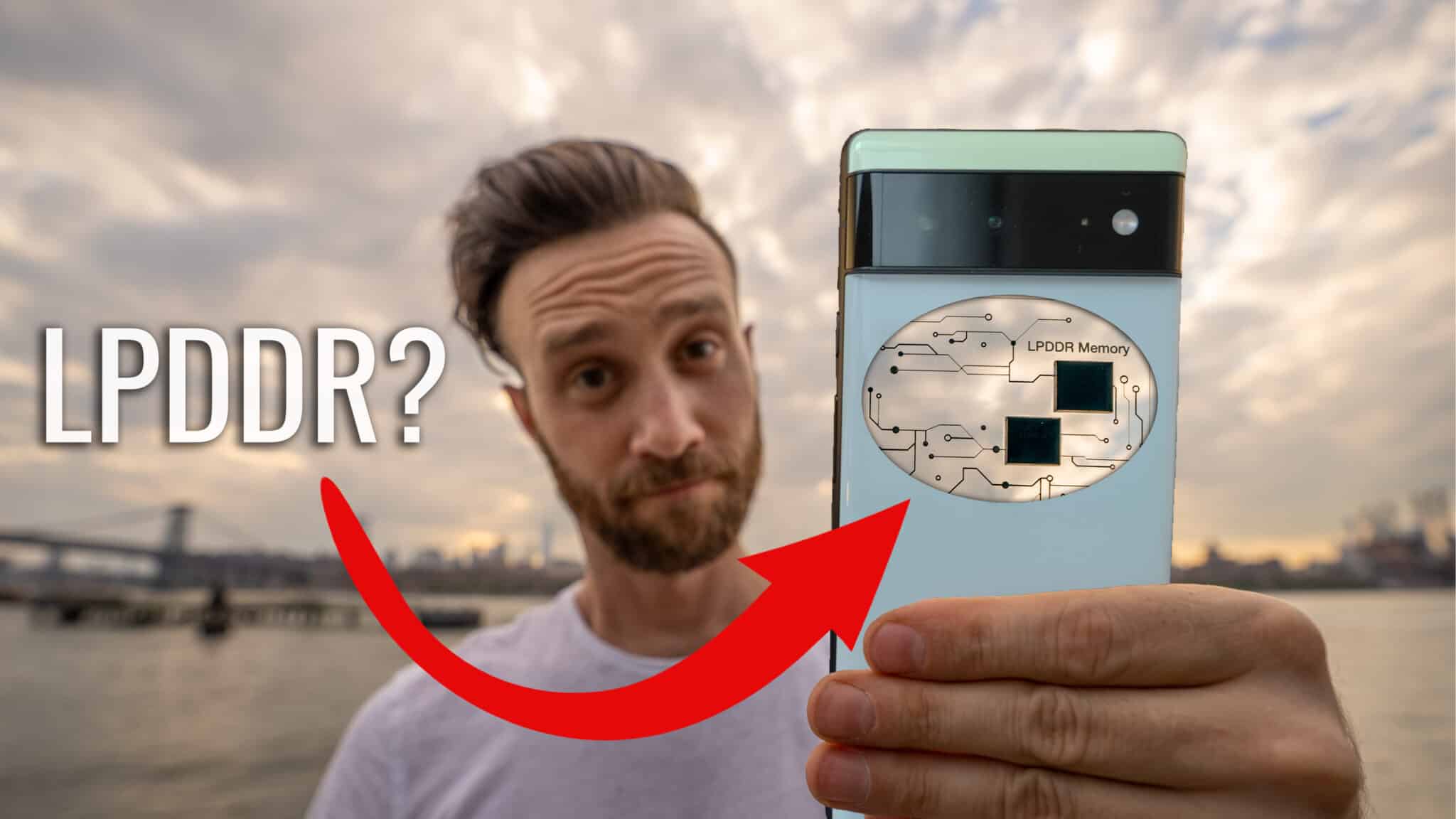

love your tutorial man very specific thanks a ton.
Thanks for that! Happy to help!
Hi,
Very nice explanation. See if we do routing,it voids manufacturer warranty.Suppose after rooting, i want to unroot again to a normal one similar to what has company given. will it possible? if so after unrooting can we able to get manufacturer warranty again?
FastBoot Link not working please update working url (https://docs.google.com/uc?export=download&id=0BxzKWBQ99T28V3QwRzBvU2FDTDg)
Cant i use the same steps with mac os?
Yes you can just use Terminal instead of Command Prompt and you’ll need to put ./ in front of the commands (as per syntax for terminal is why). Good luck!
Everything’s fine but, supersu is not being flashed and I see an error. Please help
Hi Pranav,
What error did you get while flashing SuperSU?
Let us know. Thanks!
I put in fastboot oem get_unlock_data but it says ‘fastboot’ is not recognized as an internal or external command, operable program or batch file
Means you are not in the right folder when launching the command prompt. You need to be launching it from the same folder as fastboot is located. In this tutorial, you should be saving fastboot and the other files to your desktop then you right click the desktop while holding shift and click open command window here (this ensures that it is open in the same place as those files as mentioned). You either saved fastboot in a different place or didn’t open command prompt in the right place. Check all the steps in Section II and make sure to save them all to the actual desktop and then make sure to do step 6 in Section III exactly as written.
ahhh sweet thanks
OK, I’ve followed the steps above and get as far as flashing super su but once I flash it my device hangs on the Motorola screen and won’t load. I’ve had to restore from a nandroid backup every time. I’ve several versions of SuperSU and superuser and they all do the same thing. I’ve also reset and wiped everything I could think of and nothing works. Help!!!!!
Hi Jordan,
Did you flash SuperSU using the custom recovery that you installed on your device? Or did you use the stock recovery?
Hi surendhiran,
The link’s been updated. Thanks!
Dear…the Fastboot link has 4 files, we need to downlaod & install/run all in order or just fastboot.exe?
Hello JP Singh,
You don’t need to install/run any files. All you need to do is launch a command prompt window in the fastboot folder and run commands through it. It’ll automatically make use of the available fastboot files.
Hope that helps!
Dear Mahesh…thanx for reply, but my query was something else. See the Fastboot down link above, when hit it, it takes to Google Drive, there show one folder names Fastboot & inside folder are 4 files, Fastboot.exe being the last. So its bit confusing for beginner at this step, though stage III-1 makes it clear that it was complete folder required to be downloaded & extract.
Hi JP Singh,
Yes, you’re required to download the entire “Fastboot” folder (archive) and then extract its files. You’ll get four files but you don’t need to touch them, the commands that you run through the command prompt window will make use of these fastboot files.
Hope that helps!
Hello, I am going up to the last part. I managed to unlock the bootloader and flash the custom recovery (twrp-lux-2.8.7-r5.img). Then I transfer the zip file to the sd card (I even tried to unzip it…). However, when i go to recovery mod, I have the error message “no command” so I guess the recovery did not work. However, it was writen the recovery was sent and writen.
Hi David, where you able to flash correctly the custom recovery? Because I have tried erasing and flashing the recovery with all versions of TWRP and always get the same “No Command” error when trying to get into recovery mode.
I also checked the logs of the bootloader and it always said that it flashed the recovery, but never works.
How do you know the custom recovery has been flashed once you have writen the command. The only thing i have is sending recovery ok and writing recovery ok.
That means it worked. Then just type fastboot reboot.
Hello, when i go to recovery my phone dont show any recovery to flash and i copy ziped and unziped SU on sd memory and the phone memory too but doesnt show anything, help plz.
Hi Jose,
You are NOT supposed to unzip the SuperSU .zip as it must be in .zip format for it to be flashed through a recovery on your phone.
So, please let SuperSU be in .zip format, copy it to your phone, and flash it through the custom recovery, and you will be rooted.
Hope that helps!
Hello Mahesh I was following you tutorial to root my new Moto X Play. The unlock Bootloader went fine. When I would flash the custom recovery it seemed to go fine but then there was no “recovery” option on the bootloader menu, only “recovery mode”. So I thought maybe when doing the custom recovery I maybe had to enter “fastboot flash recovery_mode twrp-lux-2.8.7-r7.img”. That seemed to work, from the bootloader menu I launched “recovery mode and got some program where I had to slide to accept. instaled the super SU. But now my phone will not boot. it just hangs forever at the WARNING BOOTLOADER UNLOCKED screen. Help, please!!!
I have found that it I go to the Bootloader menu and hit “recover mode” it will launch “Team Win Recovery Project 2.8.7.0” but if I go to the bootloader menu and hit “factory mode” it will not boot. If I turn the phone on normal, it will not boot. Please help!
Dear Jason,
I also got stucked at same step….in the process i lost my original Motorola ROM also..as had to wipe all things to see if my handset could get rid of loop of Bootloader Warning screen. May be your situation also same…do you see TWRP Blue screen when go to recovery by any means? Then have some way out…you need to flash fresh ROM & Gapps to get your gadget back & working. When in bootloop warning screen…keep press the Power & Volume key for longer period (the volume key end far from power key)..it will take you to Fastboot screen. Here you have 2 option to see if TWRP actually installed:
1. Press volume up/down to display Recovery or Recovery Mode…whatever, & press power key : it should open TWRP blue themed screen if custom recovery has been installed OK (you have had seen such screen while installing superSU). If not this..it will show no-command screen. NOW you press the power & volume key again, this time the volume key end near to power key (note this!!), then Stock recovery screen should will appear…you can see the Motorola recovery version etc there & some actions written above the Android robot lying there. From here you can select reboot Fastboot by volume key & press power key….it will take you back to square…..this step is done here. (i have just explained what happened & done with my Moto)
2. As above attempt to go into custom recovery fails, now……when in Fastboot screen, connect your data cable with phone, other end in PC with command screen. Enter the command:
fastboot boot “recovery.img”
Pls. write actual file full name you flashed originally instead of “recovery.img”
If your TWRP has actually been installed OK or not got disturbed by rooting process (Step V above), then your phone should open TWRP main screen….the blue one. IF THIS ALSO FAILS…then you need to repeat the step IV & V of above tutorial. Dont care warning screen, just start from step IV-2 above. You would need to press both for much longer period.
Once you have proper custom recovery installed & rooted done correctly…there are many ways to put life back into your phone.
Good Luck…!!
“Type in the following command into the Command Prompt Window and hit Enter. Make sure to replace recovery.img with the actual name of the recovery image that you have downloaded.
fastboot flash recovery recovery.img”
Can someone please explain this step to me?
What img are you talking about?
Is it a specified recovery image?
Hi Abhinav,
That’s the TWRP recovery image that the procedure talks about. You need to download it from Section-II and then use it in the recovery flashing section.
Hope that helps!
Does anyone gets the “No Command” error after flashing the recovery? I am stuck there. I have tried erasing and reflashing the recovery several times, with all versions available of TWRP, but never works. On the bootloader log, I can see that it was flashed, but when trying to access the recovery, I always get the No Command error.
Same error..did u found any solution?
Where do you see that “No command” error? Do you see it in your device or on your PC?
Device
Got to the SuperSU part and it said this:
“Cannot copy item
the device has either stopped responding or has been disconnected”
what do?
Hi there,
That means your device isn’t properly connected to your PC. Please install the required drivers, if any, and then try copying the file.
You can also use any alternative method to copy file over to your device, maybe using an app like AirDroid.
Hope that helps!
Hello,
My Device stuck on the MOTO screen and is not going forward. This happen when i flash it with SUperSU.ZIp.
Please Help Me. I have MOTO X Play XT1563.
Hi Wajahat,
Was your device working fine after you had flashed a custom recovery on it? Did you only get stuck after flashing SuperSU?
Let me know.
Thanks!
I followed all above steps successfully up to V . (12). But V.(13) is not happening.
Hi Prasad,
Please try flashing the following file and see if that works for you – https://download.chainfire.eu/921/SuperSU/UPDATE-SuperSU-v2.65-20151226141550.zip
Thanks!
Hi Mahesh,
I tried flashing above superSU but its not working. It still stuck on MOTO screen after succesfully flashing superSU
Hi Prasad,
It should work, not sure why it isn’t working for you. Are you flashing the file using TWRP?
Also, if that still doesn’t work, then do the following: copy SuperSU to your device, flash the TWRP recovery and then don’t reboot your device, directly go into the recovery mode and flash SuperSU.
See if that works for you.
Thanks!
Same Problem.
Please Help!
After flashing the TWRP Recovery image, and going into the “Recovery Mode” it shows the laying down Android with the Red triangle and ! and under it has “No Command” right after V. (7)
Hi Rollcage,
Do you happen to see the recovery menu? If you don’t, press the Volume UP key when you see that triangle and ! and you’ll be able to see the recovery menu.
Let us know how it goes for you. Thanks!
Same thing happens. After booting into the Fastboot, I press the Volume Up/Down till “Recovery Mode” shows beside the Power button, then I press the Power button and then After the “Warning Boot Loader Unlocked” shows, the Laying down Android appears with the Red Triangle and ! and “No command.” under. Pressing the Volume Up/Down then does nothing. Only pressing and holding the power button restarts the phone. Although it restarts automatically after a few minutes.
((By the way I thought I had already replied.))
It seems you need to factory reset your device before you can access the recovery mode.
Just reboot your device, go into Settings and factory reset your device from there (that’ll erase all data) and then try rebooting into recovery mode and it should work.
Another possible solution is when you’ve flashed the recovery using “fastboot flash recovery” command, do not reboot your device. Instead, pull the battery out of your device, put it back in after a few seconds, and then reboot the device into recovery mode. See if that works for you.
Thanks!
Ok, thanks. Just did the first option and the same result appeared, laying down Android with Red Triangle, ! and “No Command” under.
Ok, thanks. Just did the first option and the same result appeared,
laying down Android with Red Triangle, ! and “No Command” under.
Hi Rollcage,
We’re sorry for the issues!
Can you please do the following and see if it works for you?
(1) Unlock the bootloader
(2) Copy SuperSU .zip to your device
(3) Flash the recovery using “fastboot flash recovery recovery.img” command and just after the recovery’s flashed, run the following command: “fastboot boot recovery.img” and your device should reboot into the recovery mode. From there, flash SuperSU .zip and your device should be rooted.
Let us know if it works for you. Thanks!
Thank you.. using that second command worked. I have backed up the system files.
Hi Mahesh, I have done what you listed. Now I get a notice in the Notifications saying that SuperSU needs to be updated. Where is the Download link for the SuperSU update? “SuperSU | The SU binary needs to be updated!”
Hi Rollcage,
I’m glad my instructions worked for you!
As for updating the binaries, just launch SuperSU from your app drawer and it’ll ask you to update binaries. Allow it to do so and it’ll do everything by itself and let you know when it’s done.
Thanks!
Thank you (:
You’re most welcome, but why sad smiley?
It’s not a sad smiley… it’s a smiley the other way around. Although Error 7 appeared when I tried to install a Rom.
Hi Rollcage,
Teaching how to install a custom ROM is out of the scope of this tutorial. For that, you can visit our guide here – https://theunlockr-dev.trypl.com/2012/08/29/how-to-load-a-custom-rom-on-an-android-device/
Hope that helps!
Ok thank you Mahesh.
Comments are closed on that post. I was able to install the latest ROM from http://get dot cm/?device=lux
What is a good app store to use in place of the Google Play Store?
Want to install some apps like Signal Private Messenger, Wire, and Antox.
Pulling the battery out on this phone is not as simple as on most other phones with removable batteries. And it seems there isn’t really any videos on youtube yet showing how to remove the battery. I’m not sure how similar/different it is to the Moto X.
How to root Moto X Play XT1562 Marshmallow 6.0.1 ??
??
Please help me! I did all the steps but after installing SuperSU via the TWRP screen and do the System Boot, I get stuck on the Bootloader Warning, I can still get back to the bootloader and open the TWRP screen but no matter what I do I get stuck in the Bootloader Warning after. Thank you for the amazing guide tho.
Hi Tulio,
Please do the following and you’ll be good to go.
(1) Unlock the bootloader
(2) Copy SuperSU .zip to your device
(3) Flash the recovery using “fastboot flash recovery recovery.img” command and just after the recovery’s flashed, run the following command: “fastboot boot recovery.img” and your device should reboot into the recovery mode. From there, flash SuperSU .zip and your device should be rooted.
Thanks!
How do i get the motoroot apk for a Moto X Play XT1563?
Hi Ervin,
You don’t that APK to be able to follow the above procedure. If you still need it, you can Google it.
Thanks!
problem….
Hi Ankur,
Make sure you’ve extracted fastboot.exe on your desktop. The file “fastboot.exe” must be there on your desktop.
Let me know if it’s there.
Thanks!
Hi, once again. After booting into recovery, and then installing SuperSu 2.46, it just is stuck on bootloader loader unlocked start thing, please help ASAP! I am running android 6.0.1
Hi James,
If you’re running Android 6.0 Marshmallow, please use the following SuperSU instead of the one mentioned in the procedure – https://download.chainfire.eu/921/SuperSU/UPDATE-SuperSU-v2.65-20151226141550.zip
That should work fine for you.
Thanks!
Thanks very, very much for the quick reply! Now, when I try to flash the supersu zip it says E;/Failed to mount data, and internal storgae shows up as 0m. Please help 🙂
Actually, don’t worry! I rebooted into TWPR and it worked. Mustve just been a bit of a bug, works all the time now.
James same problem with How you solve it plz tell step by step plzzzzz
hello sir my e signature verification failed im using android 6.0.1
Hi vinit,
Use the Marshmallow compatible SuperSU version that we’ve linked to in this post and you should be good to go.
Thanks!
my phone not open sir its show only warning boot loader unlocked image
yes i downloaded below link supersu but my phone not open show boot loader image and i install twrp-lux-3.0.2-r2.img i think now its need flash software to on my phone
Wen you write 1. Extract files from Fastboot over to your desktop by right-clicking on it and selecting Extract here. do you mean the pc desktop by that??
Sir, I have tried to root my phone but my phone is not getting started now, Its just showing the warning page Bootloader unlocked.
Please help me what should I do now
Hi there,
Did all the steps go successfully for you?
Also, did you use the SuperSU version for Marshmallow?
Same Problem with me
Please Help
Hi Tamal,
What step are you stuck at?
Mine is also stuck at the bootloader screen. Using the SuperSU for Marshmallow and it doesn’t work for me
Does that happen after flashing a custom recovery?
When i copy my unlock code to the website and click on the verification button it shows that your device cannot be unlocked. am i the only one who saw this error?
guide me plz
Hi Sai,
You might have a specific variant of the device that can’t be bootloader unlocked. If the site itself says your bootloader can’t be unlocked, then unfortunately it can’t be unlocked.
Also, make sure you copied the correct unlock code that was shown in the command prompt window.
Thanks!
i am suck at the Warning bootloader unlocked screen after following all the steps mentioned above
Hi Annish,
Are you on Marshmallow? If you are, did you flash the Marshmallow version of SuperSU on your device?
Let us know. Thanks1
Yes i am using Marshmellow and i have even flashed the supersu file that you have specified for Marshmellow
Hi Annish,
What I suggest you to do is go into the recovery mode and wipe dalvik and all other caches and see if that works.
Thanks!
Clearing Dalvik also did not seem to work
Can i unroot my device at this stage and begin again?
hello I get the never ending bootloader warning after the final step but i get the success after flashing superSU
I also cleared the caches as you said below
same issue. done everything from wiping off all data to flash again and again. Still its stuck with warning message !!
Did you do what I suggested to Jared above?
Yes I downloaded(and flashed) the SuperSU file of marshmallow version. Also the link to download stock rom is not working if I can get access to proper link that would be great! Thanks.
Did you flash the Marshmallow version of SuperSU if you’re running Marshmallow on your phone?
hello I have the same problem but its not getting fixed I downloaded the marshshmallow supersu version right after flashing that I got the never ending bootloader unlocked warning screen. please please help me my phone is not old I just got it and don’t have the money to buy another one.
hello I did everything as shown with marshmallow supersu but phone doesn’t go through warning bootloader unlocked and I can use twrp and fastboot mode that’s it. please help………………………………………….
Same problem here. Is there a way to get past the bootloader unlocked screen?
Do you mean you aren’t able to use the phone normally?
yes… i am also experiencing the same problem
Here you go – http://forum.xda-developers.com/moto-x-play/general/untested-how-to-root-moto-x-play-t3211941
im stuck at bootloader unlocked warning after everything. I used marshmallow version of superSU and even tried factory reset.
I’ve updated the recovery link so please do the procedure again and see if it works. Thanks!
I had the same problem so I tried the same stuff fractory reset, clearing the caches now my phone will not start normaly it freezes at the bootloader unlocked warning so I tried this new recovery img you updated too and its not helping either when I try to boot in recovery mode (both using the phone alone or the fastboot cmd “fastboot boot recovery.img” it just shows the bootloader unlocked warning then shows the new logo for TWRP and goes to a loading log of some sort it only shows up for a split second so I cant read it but I do notice two red errors before it proceeds to restart and do it all over again… this is my only cell phone at the moment i really need this thing fixed rooted or not
Check this out for more info – http://forum.xda-developers.com/moto-x-play/general/untested-how-to-root-moto-x-play-t3211941
I did everything as shown with marshmallow supersu but phone doesn’t go through warning bootloader unlocked, like everybody else. Got a fix ? for a xt1563
Hi there,
You might want to take a look at this thread where many people have gotten the above method to work without any issues – http://forum.xda-developers.com/moto-x-play/general/untested-how-to-root-moto-x-play-t3211941
hey, i flashed my moto x play using the supersu for marshmallow as i am using marshmallow… now its stuck with the warning bootloader unlocked for a hell lot of time… help me out
Hi Saran,
Did the bootloader unlock process go well for you?
My phone is Moto X play 16gb dual sim XT1562. I have tried with all possible combinations after unlocking the bootloader. I get bootloader unlocked warning everytine I boot. No lockup or brick so far. The TWRP just does not start in recovery mode (pressing volume up after a screen showing no command and a red triangle on the screen) though desktop shows recovery installed after fastboot procedure. No twrp so no supersu. I have marshmallow 6.01 and october security update 2016 installed , if that has changed the game again.
If you use a Dual SIM phone, please use the “twrp-lux-2.8.7-v2.img” recovery file and it should work fine.
Let us know how it goes for you.
Thanks.
My 2nd gen moto x is telling me that there was a problem parsing the package. Any suggestions?
This tutorial’s only for the Moto X Play. Please search for a tutorial for your device on our site and then do that one.
Thanks.
What site Mahesh? I’m sorry, I’m new to trying to figure this out and I am having a very tough time rooting this device. I tried following the step by step instructions in the video David posted and it doesn’t seem to work. I wish I could just have someone do it for me I’m beyond frustrated with it. I’ve been trying to figure this out for over a month.
Is it possible to getting official OTA update after getting rooted
I don’t think you’d have issues getting OTA updates after rooting the device.
Thanks.
My moto x play dual sim model have updated with October 2016 security, so what is the procedure for root moto x play dual sim marshmallow with October 2016 security update
Please please help
You should be able to root your device as long as you can unlock the bootloader using this guide.
Thanks.
Which version of twrp should to use for this
after flashing superuser it stuck on warning screen of bootloader unlock
please please help me
by unlocking the bootloader, will i loose all my data?
Yes
I’ve gotten to the point where I already put the SU zip file into the sd storage and went into recovery mode. There is no option “install” but there is “Apply update from sd card”. I tried it but it gave me an error saying:
“failed to verify whole-file signature”
and
“signature verification failed”
What could fix this problem?
Thanks
Can you post a photo of what that screen looks like you are on? Sounds like you are not on the custom recovery but are on the stock recovery instead. Does it have an Android figure on it with his stomach open or does it look like the one I have in the video?
When I enter the recovery mode it does show the little android guy with “no command” but to bypass it, I just hold the power button and tap the volume up button.
Then it brings me to this screen: (First photo)
So I select “apply update from SD card” and I tried the SuperSU and SuperSU marshmallow
and it gives me the errors in the second picture https://uploads.disquscdn.com/images/024470c7c028f2abcf698d01303d8f4665b958578232a99fbf66dbcea95b9998.jpg https://uploads.disquscdn.com/images/e5319176a9d98f264dc15a421c8cbd6c7a0c1325889196ef2ccec57526ae19af.jpg
OK, so that’s the right recovery. Please redownload the update.zip file as it might have gotten corrupted and try again.
I retried with a fresh download of the super su marshmallow but it gave me the same error
Then unfortunately, only thing I can recommend is starting over and making sure you have the Motorola Moto X Play and not another version as well as that you are downloading the right SuperSU for that particular model.
sir it is not working on Marshmallow 6.0.1
Which part exactly didn’t work for you?
thanks to reply sir …. when i Tap on Swipe to Confirm SU Flash to confirm flash. after this step device is reboot then my phone is stuck BOOT ANIMATION IS ON INFINITE LOOP … MY DEVICE WAS NOT ON TILL 30 MIN .. THEN IS FOLLOW THIS PROCEDURE TO ON THE PHONE http://www.droidfull.com/2016/03/motoxplay-stock.html … SIR PLEASE HELP ME TO TO ROOT Marshmallow 6.0.1 WHICH I FLASHED FROM ABOVE LINK
sir suggest me best twrp for moto x play xt1562 indian version then it may be possible for success flash of SU
Works..